PDF Reading
Unlike other books (such as Epub/Azw3), PDFs have a separate reading interface. This is due to the unique reading habits associated with PDFs, which involve more needs for zooming in and annotations.
This article provides a brief introduction to the basic PDF reading interface and operations.
Interface
The entire reading interface consists of two parts: the top title bar, which contains common tools and commands.
And the reading interface that occupies the main visual area.
The reading interface is a WebView2, with the PDF rendering driven by pdf.js and the PDF annotation logic sourced from the pdf.js Annotation Extension.
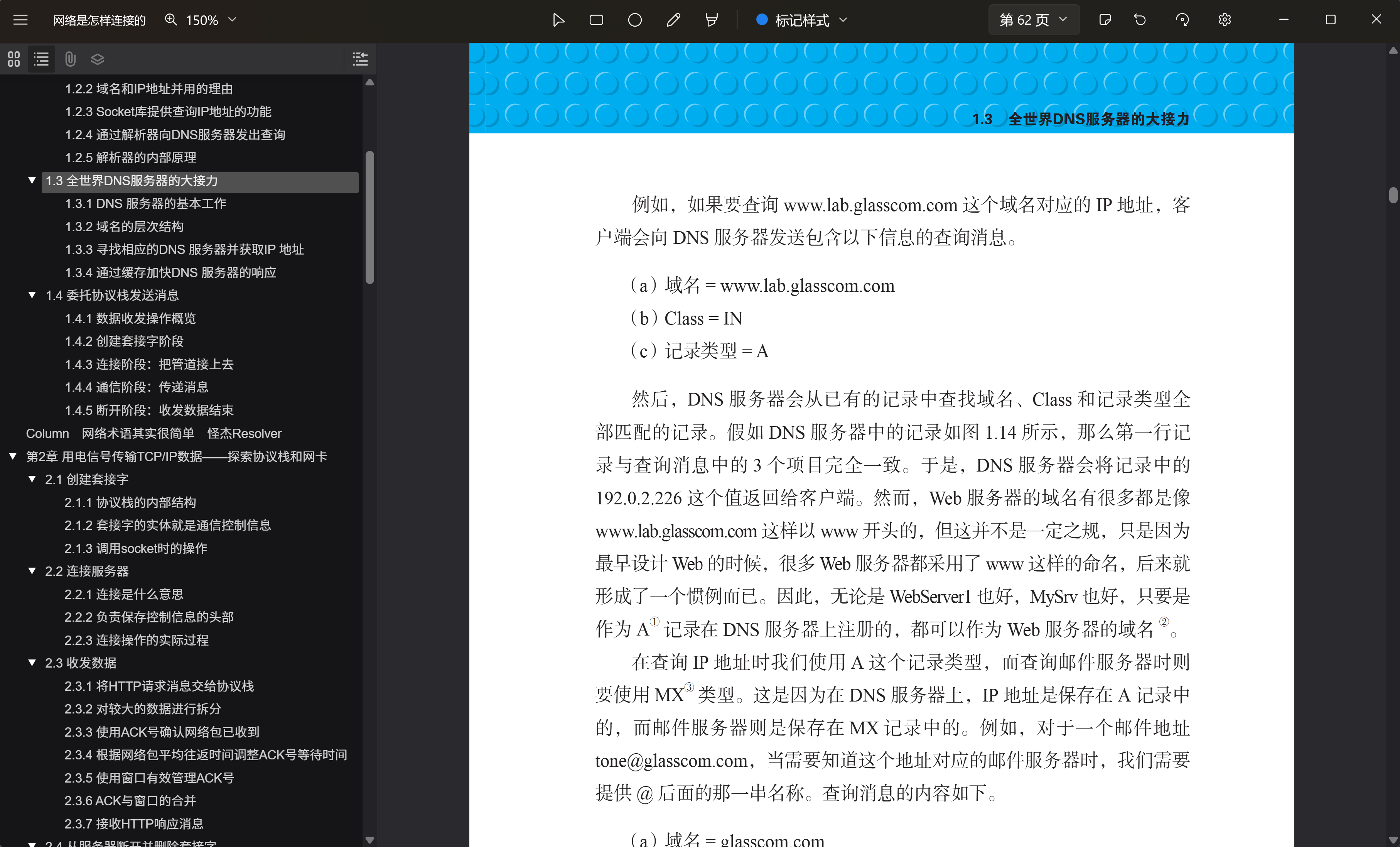
Annotations
The middle of the title bar holds the annotation toolset, with tools from left to right:
- Selection Tool: Used to select already created annotations.
- Rectangle Tool: Adds a rectangular selection box to the document.
- Ellipse Tool: Adds an elliptical selection box to the document.
- Free Draw: Allows you to draw freely in the document (if what you draw is close to a straight line, it will be automatically adjusted to a straight line).
- Free Highlight: Used to highlight text by smearing.
- Annotation Style: Adjusts the style of the previous tools, including brush color, thickness, etc.
More annotation tools are being developed...
Adding Notes
Annotations are linked to marks, so you need to add a mark using the previous tools first.
Once added, click the Selection Tool, hold down the key to select the mark you just created. A comment dialog will pop up, allowing you to write your note.
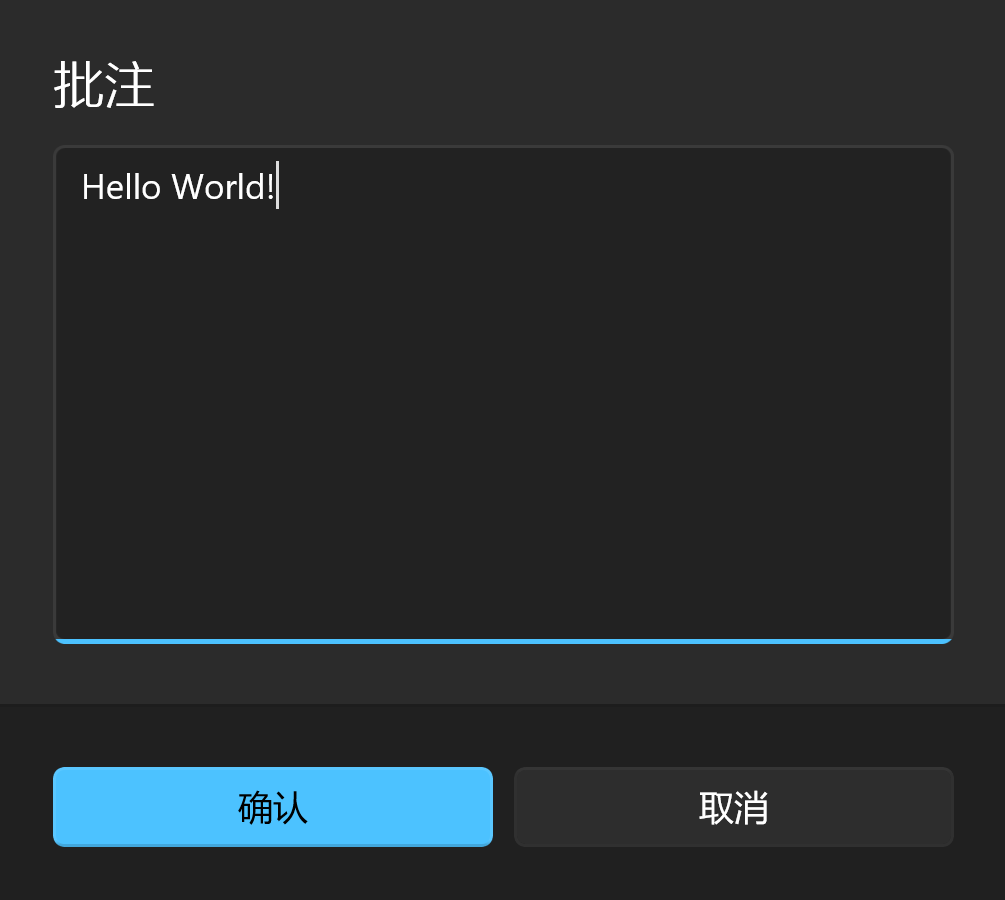
Reviewing Annotations
If you want to review the annotations you have created, click the Annotations button next to the page number.
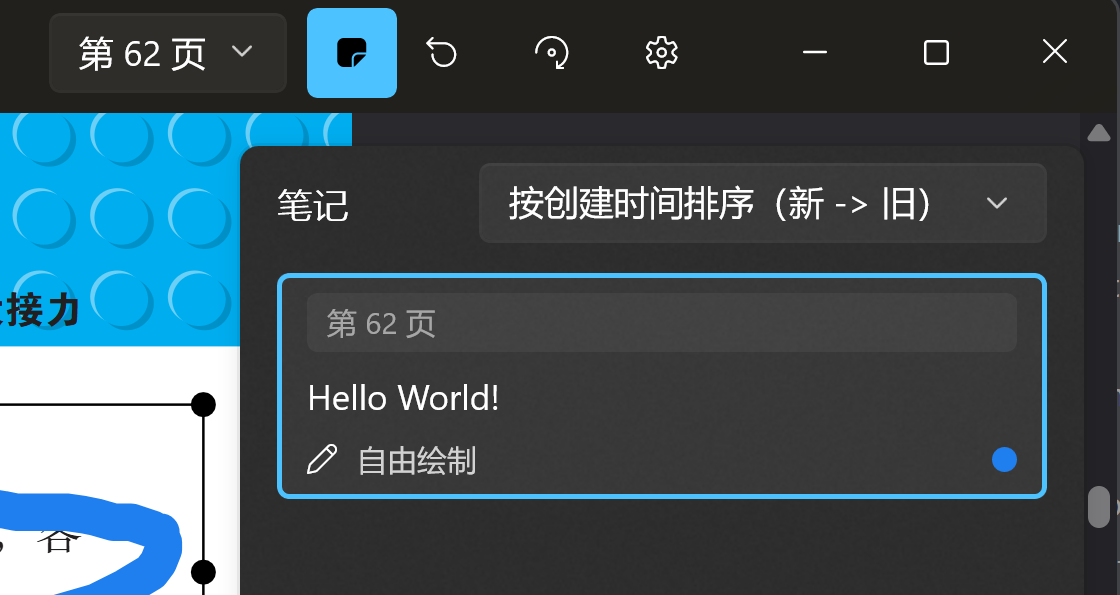
Clicking on the corresponding annotation will take you to its location.
Right-click on the annotation entry, you can modify or add notes, copy the note content, and delete the annotation.
Operating annotations from the annotation panel is the standard process if you do not have a keyboard for quick operations, this is the path you may take.
Deleting Annotations
If you find deleting annotations from the annotation panel cumbersome, don't worry, you can use a more intuitive way:
- Use the selection tool to select the annotation you want to delete.
- Press the
DeleteorBackspacekey on your keyboard to delete it.