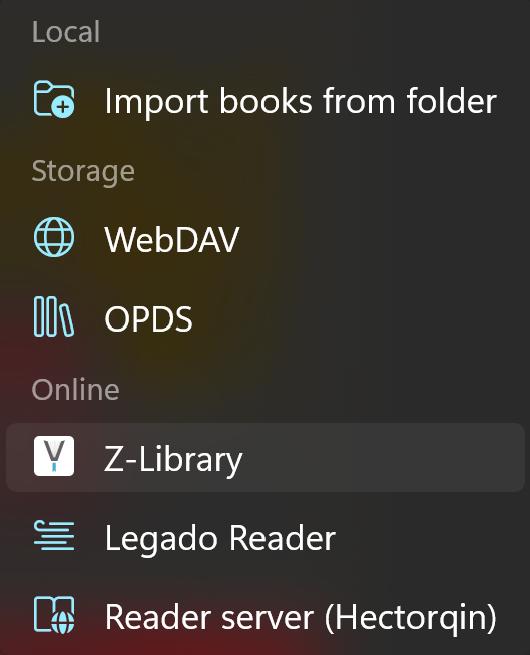Import Local Books
For a blank library, there is always a process of starting from scratch. Here, we briefly introduce two ways to import local books, as well as how to import books from online sources.
1. Copy Import
By default, click the Import Books button in the upper right corner and select one or more book files to import from the pop-up file selection box.
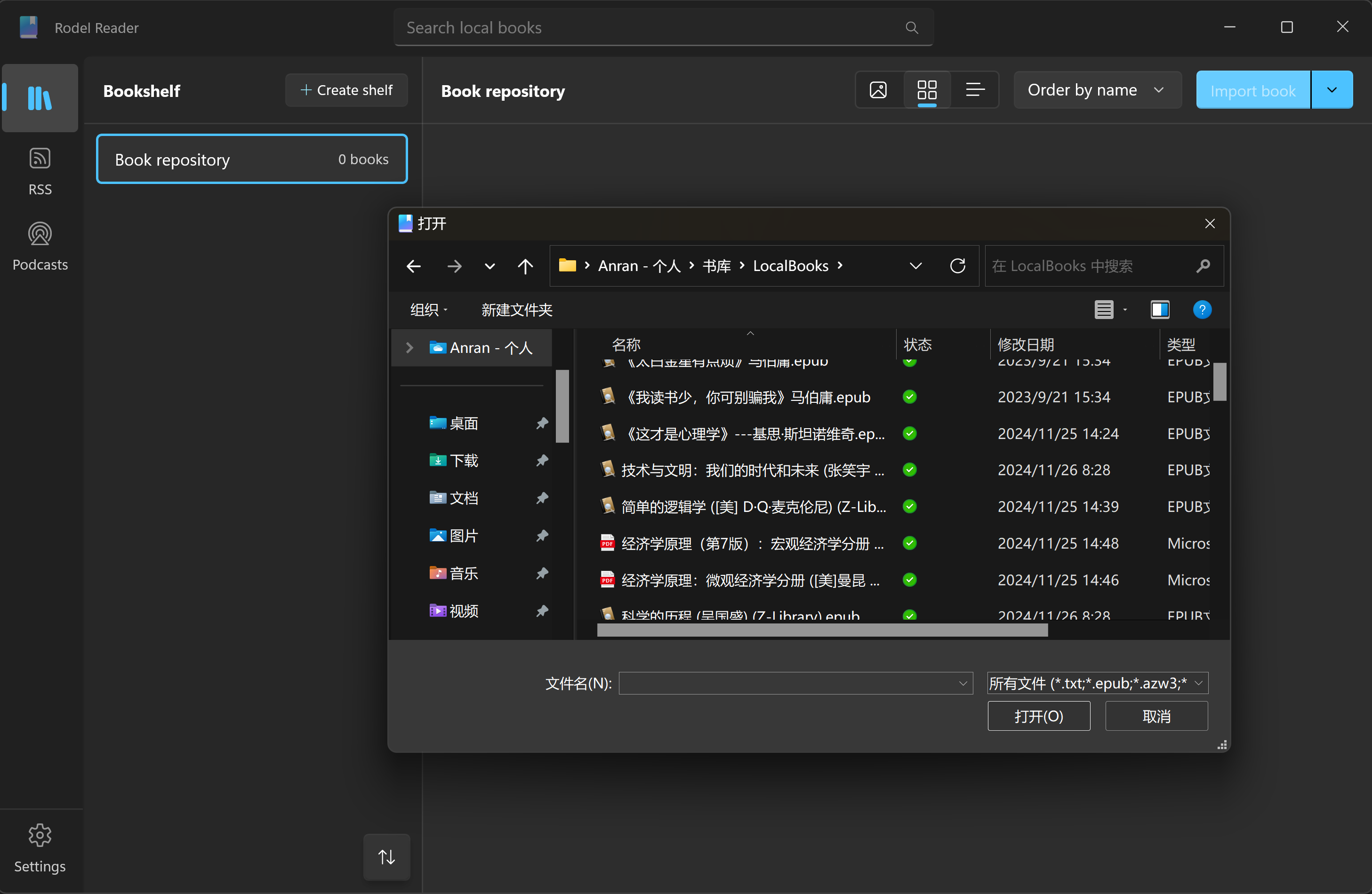
This will copy the selected books to the LocalBooks folder under the library directory, so even if the original file is deleted, it will not affect reading.
This method is the default and is suitable for those who are willing to use Rodel Reader to manage their books.
2. Reference Import
If you have already built your own library and have your own management habits, and just want to use Rodel Reader as a reader, this is also good.
Rodel Reader supports importing books by reference (directly reading the source file without copying it to the library directory).
You need to first turn on the Import books as reference switch in the settings.

Then click the import button on the bookshelf page to import books by reference.
TIP
Rodel Reader will not intrude into your own library. Related reading progress/book covers and other information will be saved in the library owned by Rodel Reader itself. Even if you delete a book in Rodel Reader, it only deletes the related reading progress and other information, not your source file.
Other Import Methods
Rodel Reader not only supports clicking the button to import but also supports double-clicking files and dragging files to import, which follow the current preference settings.
But careful users may also notice that there is a downward arrow next to the import books button, which is a dropdown menu containing a group of other import methods.