Connect to Reader (APP)
WARNING
Rodel Reader removed the online reader in 2.2503.2.0 and merged the relevant logic into local reading. Now all chapters will be downloaded from Legado/Server first, and locally combine into epub and imported. The chapter synchronization function is still retained, and the online progress will be checked every time the reader is turned on, and the progress will be synchronized to the cloud when reading.
If you read web novels, you must have heard of Legado, a popular tool in the Chinese internet for book sources. Legado has become a de facto standard for book sources.
There is also a server version developed by community developer hectorqin, compatible with Legado's book sources but deployable on a server for cross-platform access.
Rodel Reader integrates with Legado through APIs, but the configurations for Legado and the server version of Legado are somewhat different. Specific instructions on how to operate are listed below; please configure as needed.
IMPORTANT
You can only import books that are already added to the bookshelf in the APP. Only these books can get chapter lists and content through the API.
Connect to Legado (Android)
Prerequisites
You need an Android phone and the latest version of Legado installed (the latest version at the time of writing is 3.25).
Steps
- Go to
Meand findWeb serviceto turn it on. - If the application prompts for permission to run in the background, please agree. Otherwise, the web service of Legado might stop running after the screen is off, causing inability to read content via the API.
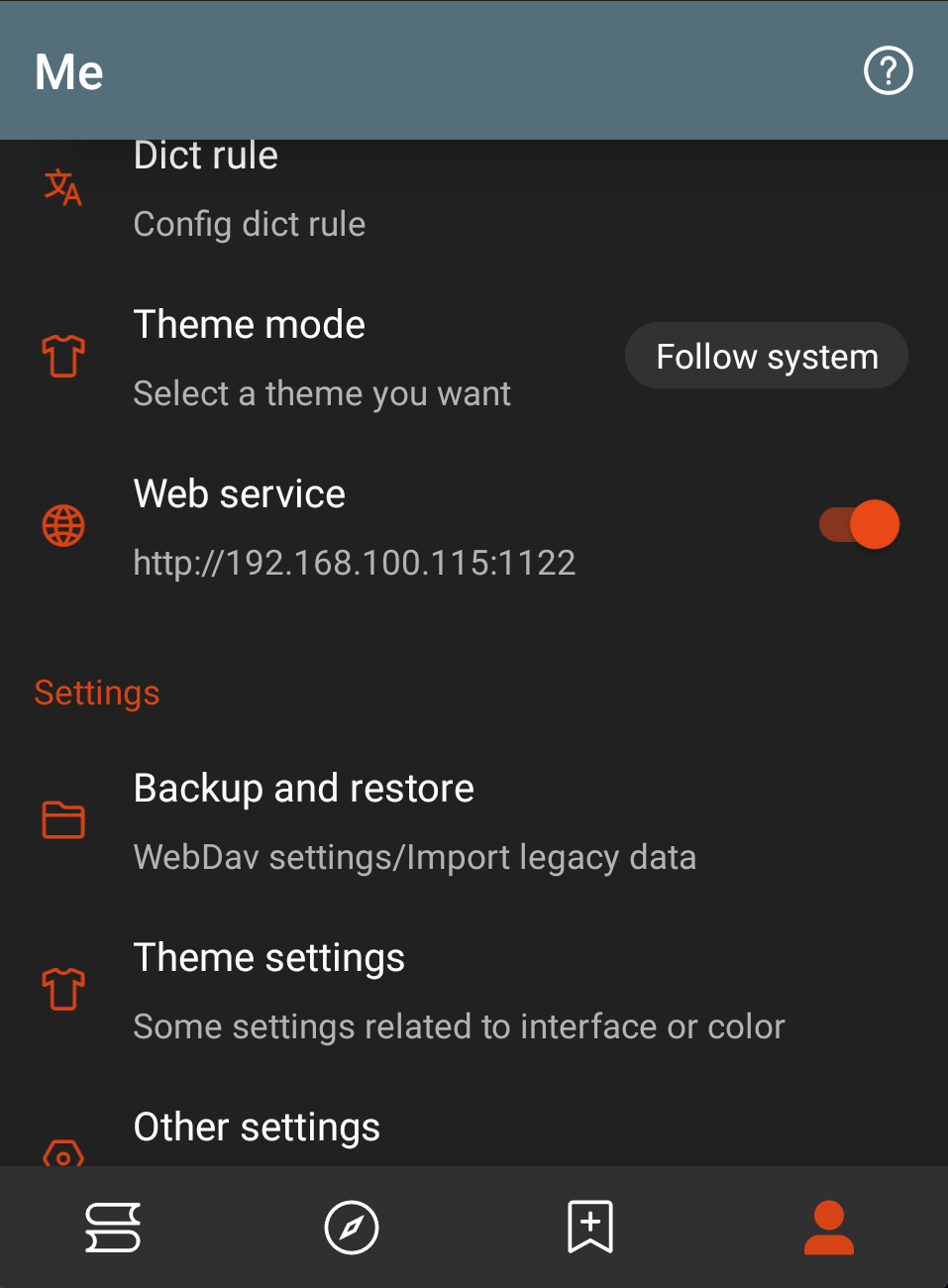
- Fill in the URL under
Web Servicein the configuration dialog box of Rodel Reader.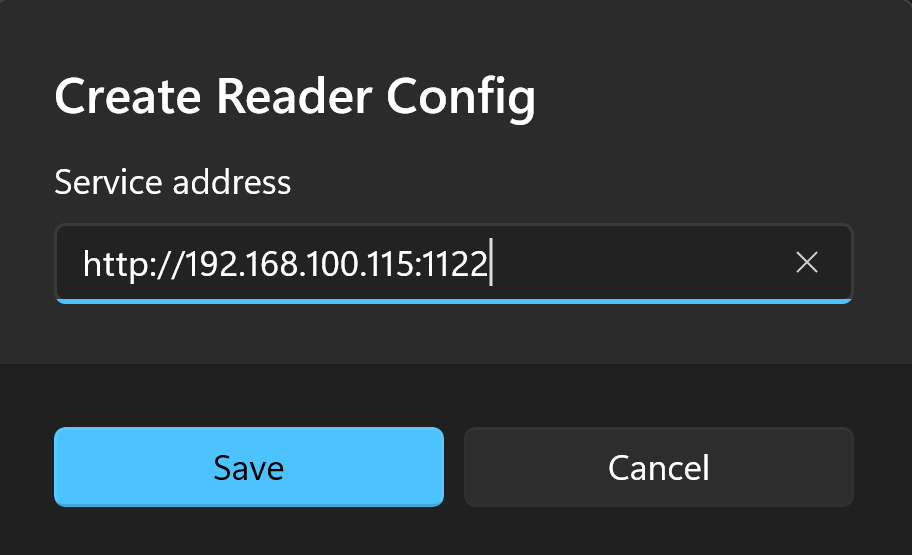
- Select the books you need to import, and click the
Import to Bookshelfbutton in the upper left corner.
Connect to Reader Server (hectorqin/reader)
Prerequisites
You need to deploy hectorqin/reader in advance.
Here are two deployment options:
- If you are deploying a version that does not require account registration, no further action is needed. You just need to be able to access the website within the current network.
- If you are deploying a version that requires account registration, you need to complete the account registration and log in through your browser.
Operating Steps
If account registration is required, please follow these steps:
- Open the service URL in Chrome or Microsoft Edge browser and press F12 to open the browser's developer tools.
- Enter
localStorage.api_tokenin the console window at the bottom.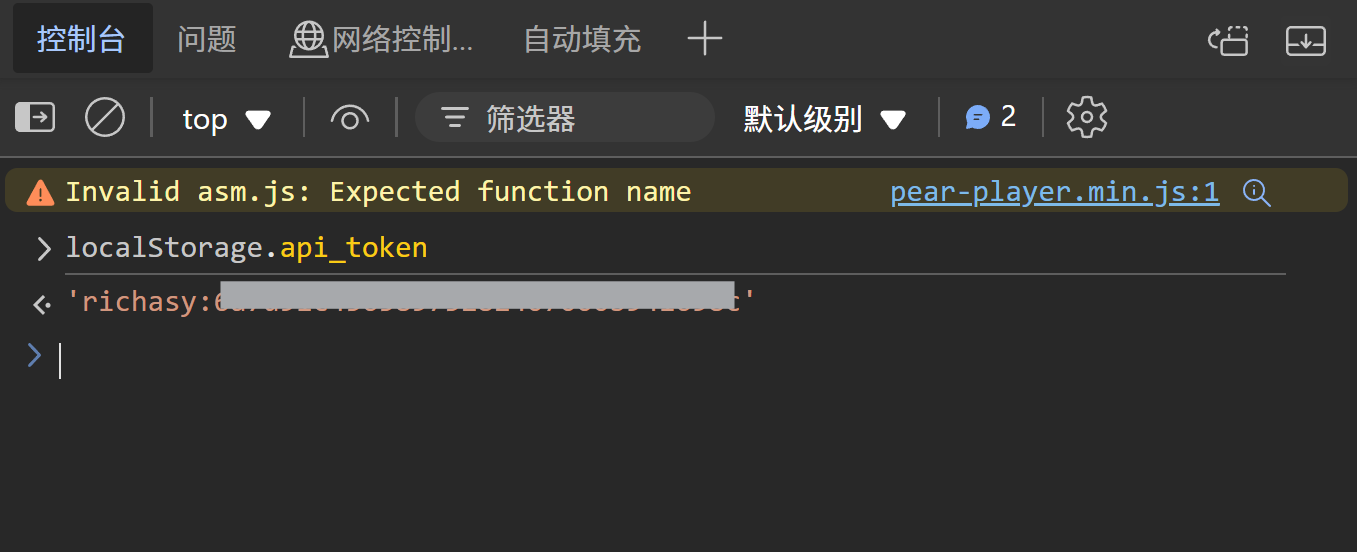
Configuring the service:
- Enter your service URL along with the access key (if any) into the configuration dialog box of Rodel Agent.
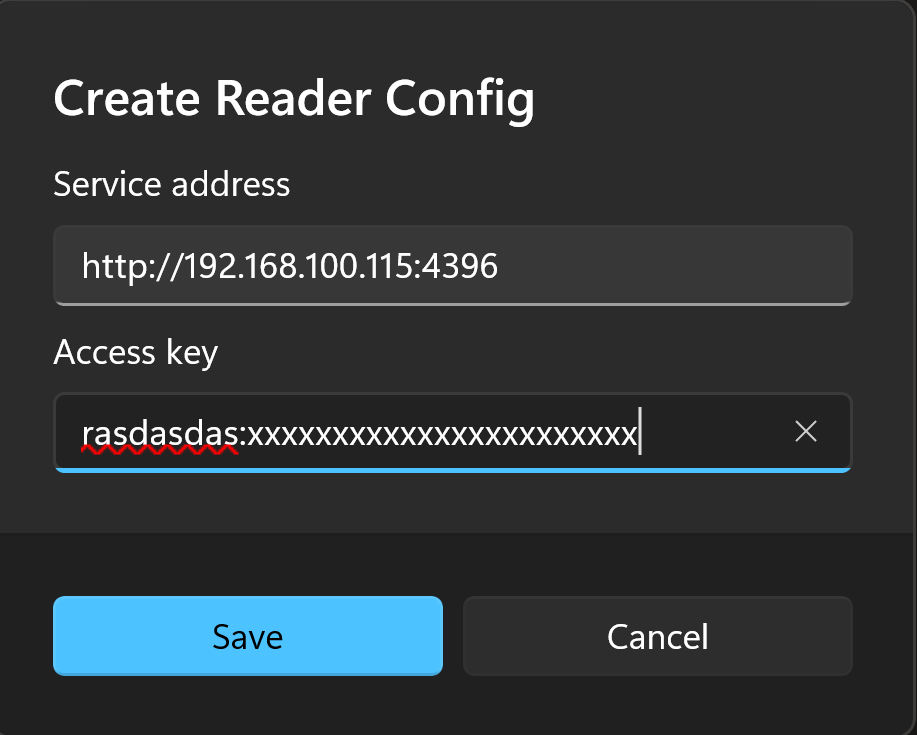
- Select the books you want to import and click the
Import to Bookshelfbutton at the top left.
Import as an online book
By default, Rodel Reader will download all chapters from the specified source through legado or reader server.
However, there is a situation where the source itself has request limits, such as up to 10 requests per minute to prevent crawlers.
In this case, you can select Import as online book in the import menu.
Online books are read using a dedicated online reader, which has limited functions and requires your mobile app or server to be online when reading.
The online reader will only send a request when viewing the corresponding chapter to avoid source flow restrictions.
IMPORTANT
No new features will be added to the online reader. If possible, it is recommended to download it to read locally.
FAQs
Q: Unable to connect to Legado
A:
- Please check if the URL is filled incorrectly:
- There must be a protocol name (http or https).
- Use English half-width punctuation; check if the colon is mistakenly used as a full-width symbol. It should be
:instead of:.
- Check if the phone can access the service when the screen is on and the reading APP is in the foreground.
- If it can be accessed when the screen is on and in the foreground, but not when the screen is off or in the background, it may be because you didn't set the reading APP to run in the background, causing the WEB service to pause when the application goes to the background. Thus, Rodel Reader cannot communicate with the reading APP through the API.
- For this, please search how to keep the app active in the background based on your phone model.
- If it still cannot be accessed with the screen on and the correct configuration:
- Open the WEB service address displayed on the mobile reading APP in the browser on your computer.
- If it cannot be accessed in the browser, it means your phone and computer might not be on the same network. Please switch the phone to the same network as the computer and try again.
- If it still cannot be accessed, it might be a bug. Please submit an Issue.
Q: Will my reading progress on the computer and phone be synchronized?
A:
Yes, but there are some additional explanations:
The reading progress will be synchronized once during the initial import. At this time, your reading progress on the phone will be synchronized to the computer.
When you read on the computer, the reading progress will be updated through the API every time you switch chapters. Although it will not be precise to the specific paragraph you are reading, the chapter progress will remain consistent.
When you read on the mobile device and return to the computer, the reading progress on the mobile device will be synchronized first when opening the book again.
This synchronization is not considered reliable, so please avoid the following operations as much as possible:
- Do not read on multiple devices at the same time. Running both the mobile Legado and Rodel Reader on the computer, and switching between reading on the phone and computer, will cause synchronization disorder.
- After deleting books on the mobile bookshelf, remember to also delete them in Rodel Reader. Trying to open books on Rodel Reader that have been deleted on the mobile will result in unsuccessful reading (because the API will not return correct results).
Q: How do I check the latest chapters in Rodel Reader after a online novel is updated?
A:
If your current bookshelf contains online books, a cloud icon will appear in the top menu.
Click on this button to synchronize the catalog of all online books on your bookshelf one by one.
If you only need to update the catalog of a specific book, just right-click (long press on touch screen) on the book entry and click Update catalog in the context menu.