Custom Web Download Source
Feature Overview
The name might sound a bit confusing, but I couldn't think of a better name at the moment (I'm terrible at naming things), so let me explain what this is for.
When you find a book online and want to download it to read on a software, you generally go through these steps:
Open website -> Search for book -> Download book -> Open software -> Import book -> Start reading
Usually, this isn't a big deal. But if you have to regularly download books from a specific website—say, download comics from MOX—the above process might start feeling mechanical and repetitive.
The custom web download source aims to solve this problem by minimizing your repetitive actions.
Within the app, you can open a website and download the book. The app will automatically get the downloaded file, import it into your library, and open the reader directly.
Thus, the steps are simplified to:
Open website -> Search for book -> Click download -> App auto-imports and opens
Saving you the step of manually downloading the book locally first and then opening it.
How to Configure
Enter the settings page, find the Web Download Source option, and click the Add button.

In the dialog box that appears, enter the URL you want to download books from.
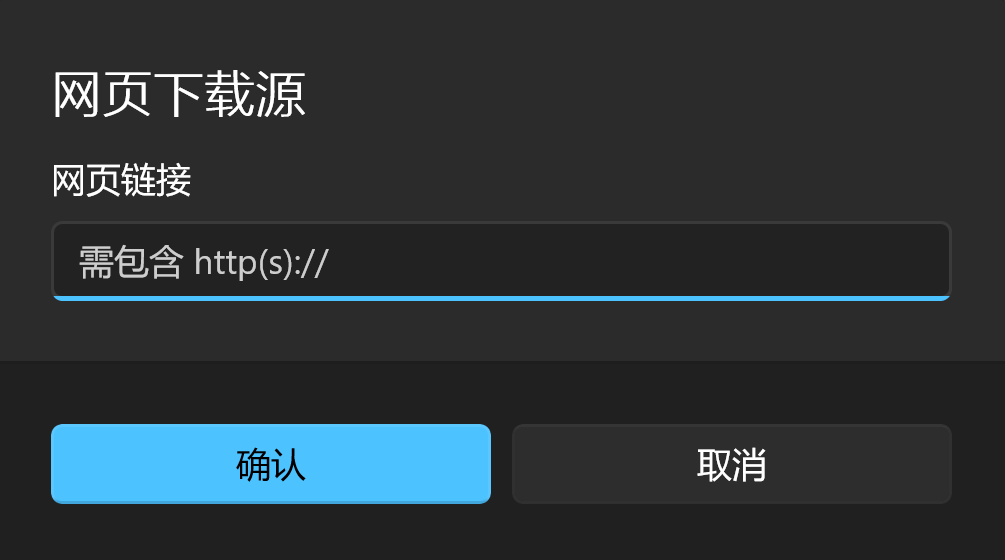
Using comics as an example, if you frequently download comics from Kmoe/mox, you can fill in https://mox.moe/ in the input field and click confirm.
You will then see a new Kmoe source added in the setting details:

If you think the name is too long, you can click the edit button to modify the name.
Now, you have added a web source (much like adding a web bookmark).
How to Use
After adding the web source, you can go back to the bookshelf page, open the import menu at the top right, and you will see the newly added web source at the bottom.
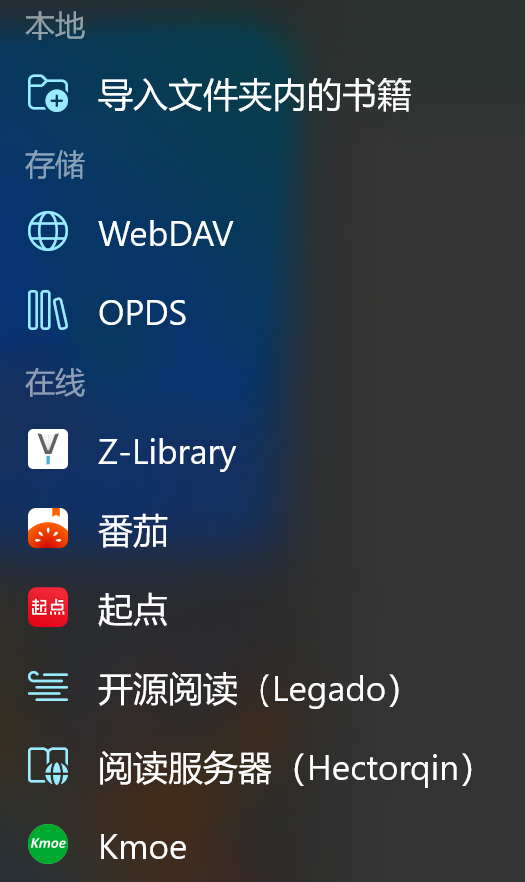
Clicking Kmoe will open a browser window:
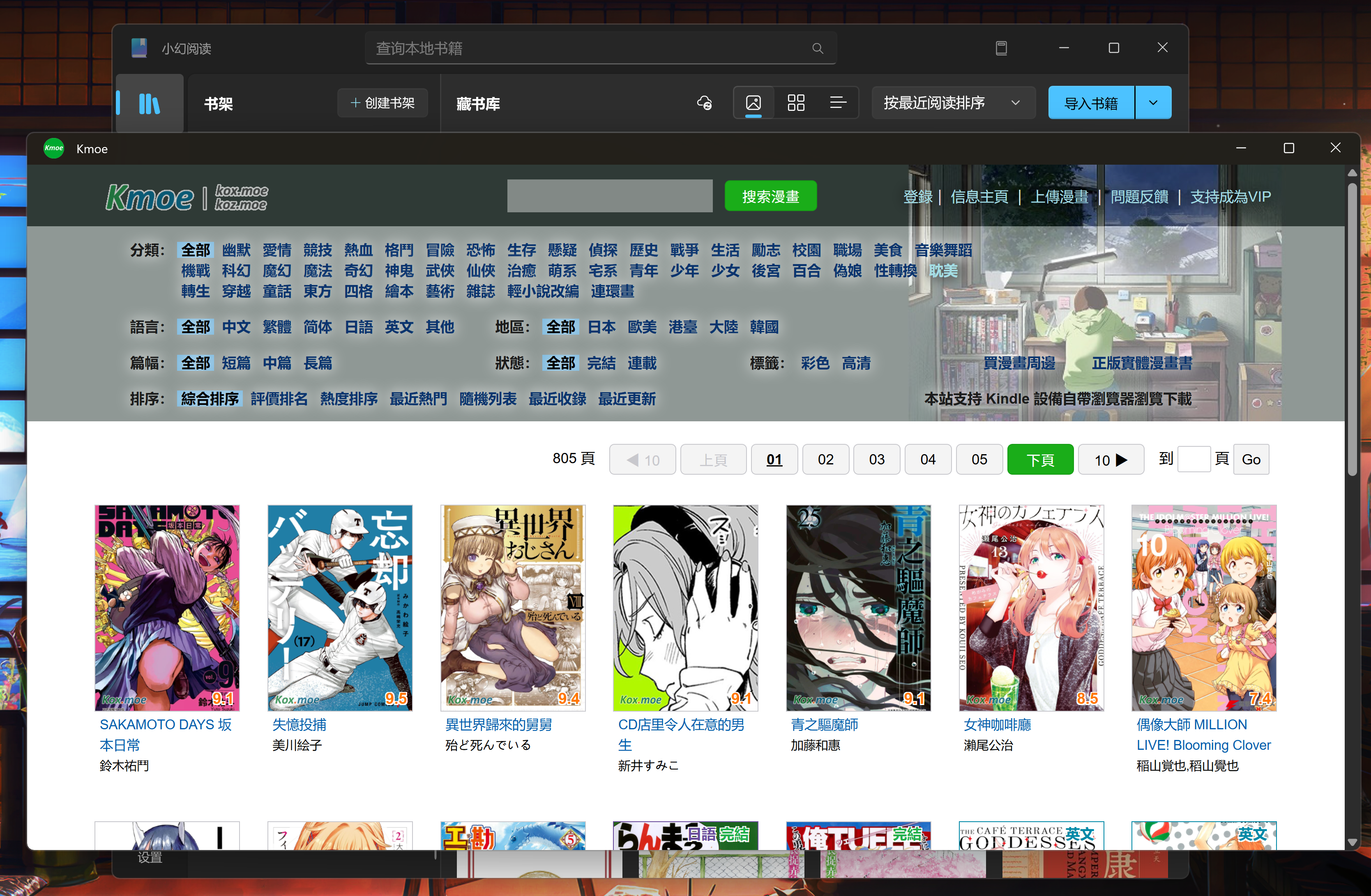
Next, you can operate in the browser as usual, choose your preferred comics, and click download.
After the download is complete, the app will automatically import to the current bookshelf and open the comic.
Important Notes
- Only one web source window can be open at a time. Clicking a new web source will close the old window.
- The app can only import supported formats; other unsupported formats (such as
.rar) will not be processed. - Files will be downloaded to the local
Downloadsfolder by default. If the app successfully imports, the downloaded file will be deleted from the Downloads folder.