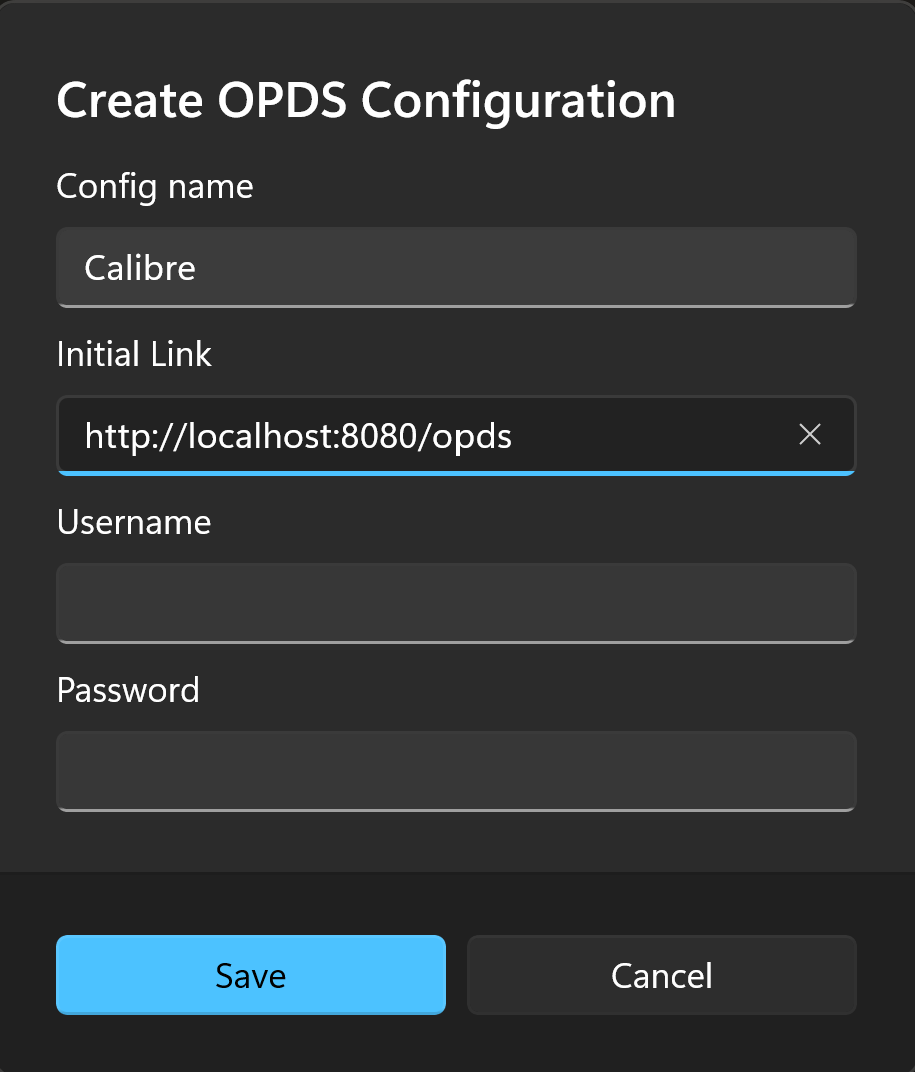Import WebDAV / OPDS Books
You can store books in the cloud (such as a cloud disk or NAS) and then import books into Rodel Reader via WebDAV or OPDS.
When you first click WebDAV or OPDS, Rodel Reader will need you to perform initial service configuration.
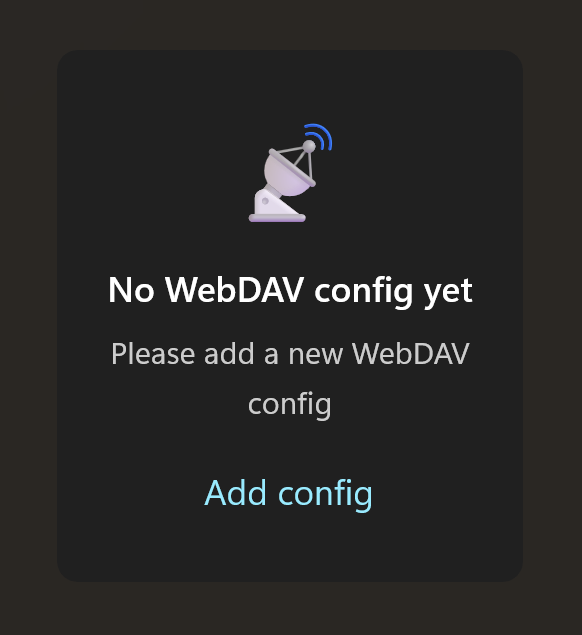
After filling in the configuration of the deployed WebDAV or OPDS service, you can connect to the corresponding service to import books.
Here are configuration examples for two typical scenarios:
1. Online Storage Service Users (Cloud Disk / NAS)
If your books are stored in a cloud disk, I personally recommend deploying an AList service. It is compatible with many types of file storage services and can be accessed with a unified WebDAV protocol.
You can search for AList deployment tutorials suitable for your device type. Here, I will assume you have completed the AList deployment.
If you deploy it locally, assuming your service address is 192.168.1.100 and the AList port number is 5244, you can fill in the form as follows:
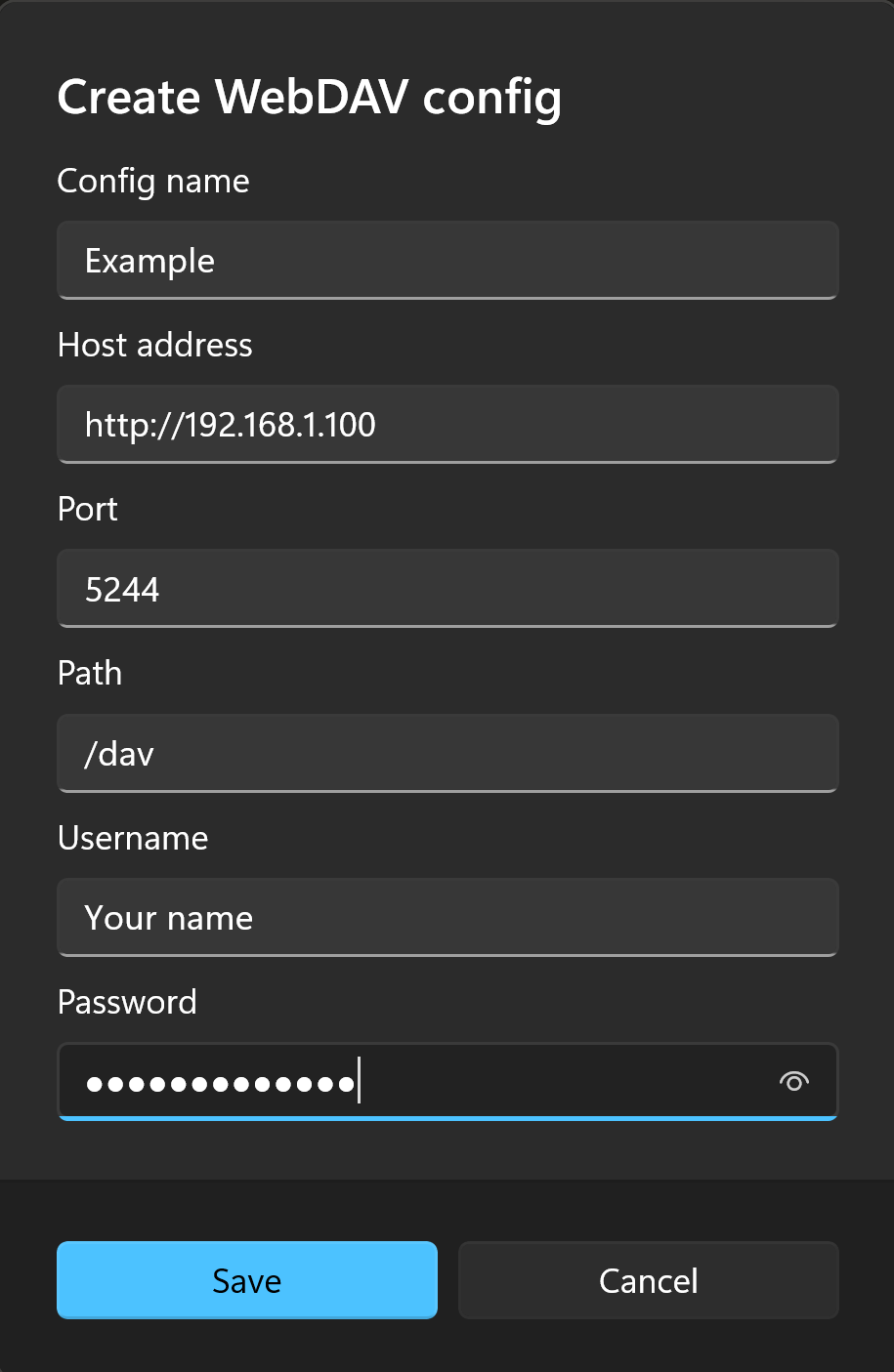
IMPORTANT
It should be noted that to access AList via WebDAV, the path must start with /dav. For specific introduction information, you can refer to: WebDAV | AList Documentation
2. Calibre / Calibre Web Users
This scenario mainly involves accessing online libraries through OPDS, not limited to Calibre. Other online services that support OPDS are also applicable (such as Komga).
IMPORTANT
OPDS has two versions, V1.2 and V2. Since V2 is still in draft status, Rodel Reader only supports the V1.2 version.
Taking local Calibre as an example, assuming you have started the content server, you should be able to get the OPDS XML text through http://localhost:8080/opds.
Then you can fill in the following in OPDS:
TIP
Since Calibre usually does not require account password settings, you can leave it blank. For other online services, if there is a need for an account password, please fill it in normally.