Manga Reading
The manga module supports the following formats:
epub, pdf, zip, cbz, rar, cbr, mobi, azw3
What is Manga
This is a concept that must be clarified because the book module and the manga module support some overlapping formats (such as epub, pdf). To avoid importing unsuitable content into unsuitable modules, a brief explanation is needed here:
Regardless of the format, electronic manga is essentially a single file composed of a bunch of images arranged in a certain order, so the Rodel Reader manga reader is essentially an image viewer, and any text content will be ignored. Mixed text and images are books, not manga. Please do not import them into the manga module.
Quick Start
The manga module is a standalone module split from the book module, with the same operations and UI.
You can import manga via the import button or directly drag the manga files into the manga list on the right.
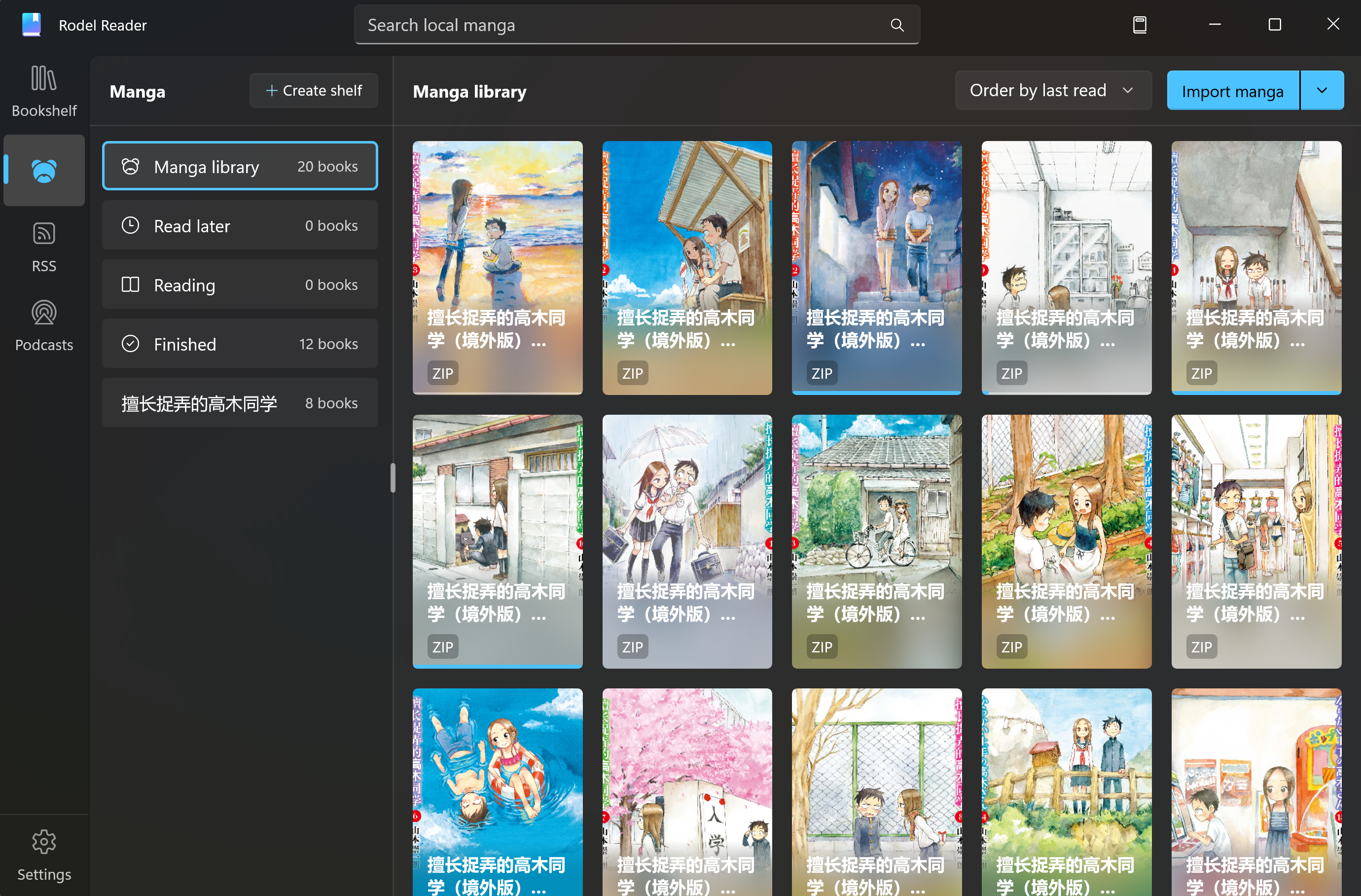
Transfer from Books
If you have already imported your manga files into the book module before the manga module went online, you can right-click the book and select Transfer to Manga from the context menu. The application will transfer the file to the manga module.
If you need to import in bulk, you can hold down the Ctrl key to multi-select, and then use the batch operation menu at the top to batch transfer the selected manga to the manga module.
WARNING
This transfer is one-way. This function is intended to provide a shortcut for previous users rather than to build a channel for free flow between books and manga.
Manga Reading
Click on the manga to start reading:
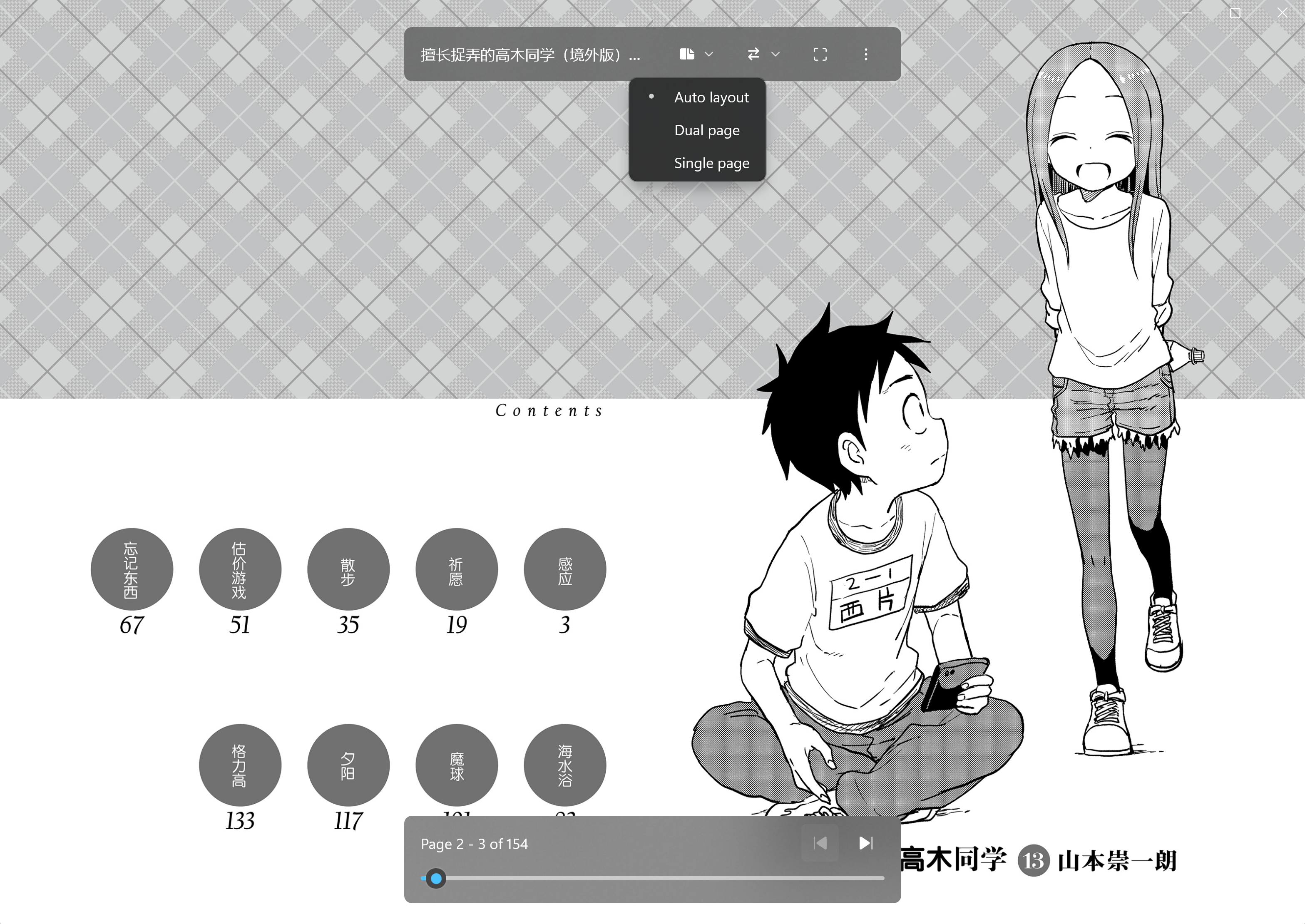
The entire reader interface is divided into three parts. Click the middle to call out the control menu and progress panel.
You can adjust the number of manga pages currently displayed in the control menu at the top (default is auto layout), and you can also adjust the reading direction (only effective when double pages are side by side).
Click the left and right page-turning areas of the reader, and the direction will change according to the reading direction you set.
If you set the reading direction from left to right (common in Chinese manga, American manga), then clicking the left side is the previous page, and the right side is the next page. If the reading direction is from right to left (common in Japanese manga), then clicking the left side is the next page, and the right side is the previous page.
Folders Inside Compression Packages
Many manga exist in compressed packages (zip, rar, cbz, cbr belong to this category). Sometimes, manga compression packages are categorized by folders. Rodel Reader will parse according to folder order and generate an internal directory.
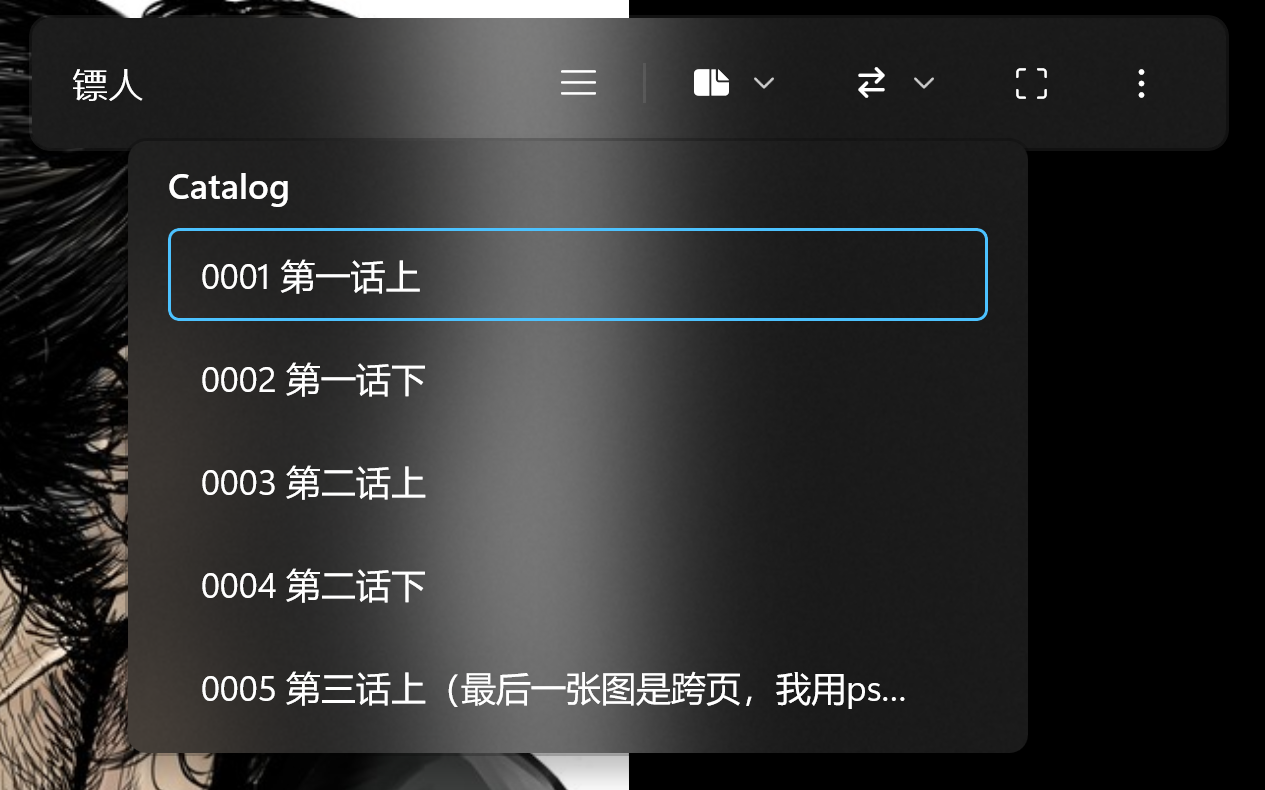
TIP
Compression package folder parsing supports infinite parsing and depth indentation in 2.2505.1.0
AZW3 and MOBI
When you open AZW3 or MOBI manga for the first time, there will be a relatively long loading wait time. Due to the special nature of the format, Rodel Reader will try to extract the internal image resources and directory upon first opening to facilitate quick loading during the next reading.
PDF Parser
PDF is a relatively more complex book type, and unlike general image combinations, PDF books also support filters that can add certain post-processing effects to images. Currently, the comprehensive ability of Windows' PDF parser is the best and is the default PDF parser type for Rodel Reader.
However, some modified systems (I highly recommend against using so-called streamlined systems provided by others) may have optimized the PDF parser out, or other various reasons may cause the system's PDF parser to be unavailable. In such cases, Rodel Reader also provides PdfPig as an alternative parser. You can adjust the default parser type on the settings page.